Introduce Monday.com as a versatile work operating system (Work OS) designed to help teams manage tasks, projects, and workflows efficiently.
Highlight its user-friendly interface and adaptability for various industries, including logistics and supply chain management.
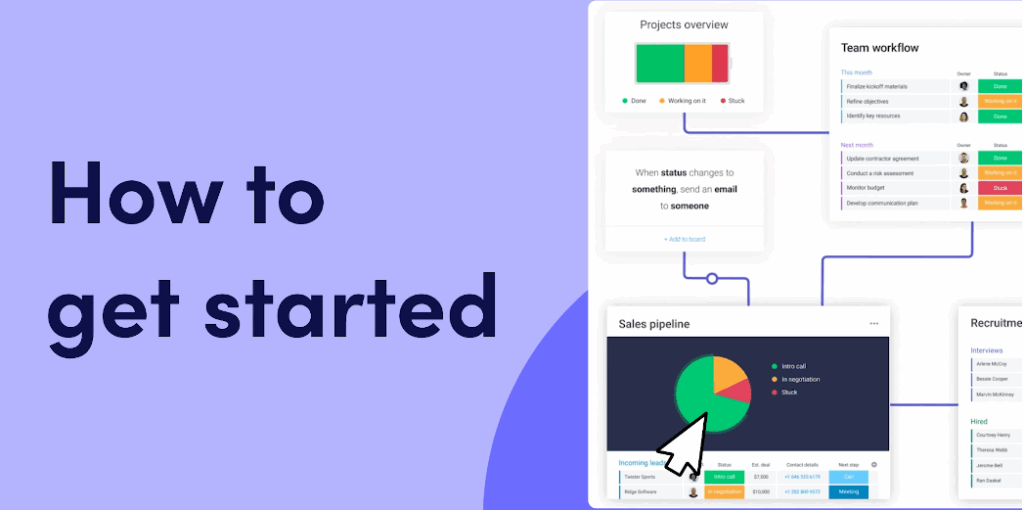
Emphasize the common challenges in project management, such as disorganized tasks and lack of collaboration.
Introduce monday.com as a solution that centralizes work processes, making team collaboration seamless.
Showcase features like customizable boards, automation, and integrations that can enhance productivity.
Encourage readers to start a free trial and explore monday.com’s capabilities.
Step-by-Step Guide to Using monday.com
a. Creating an Account
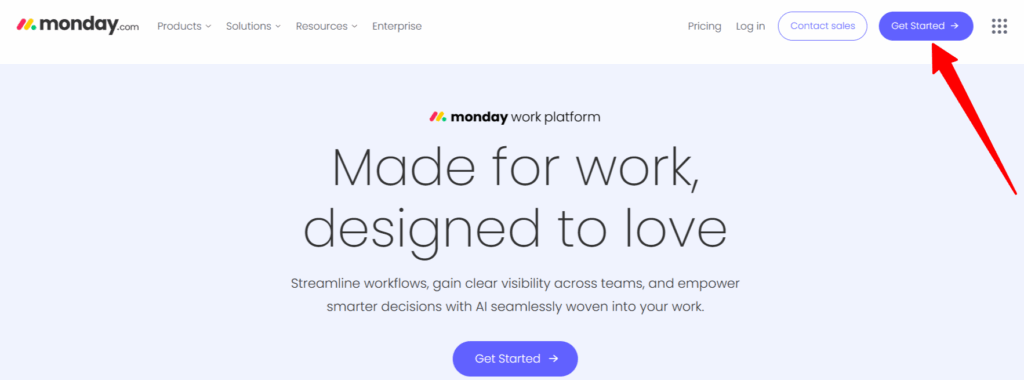
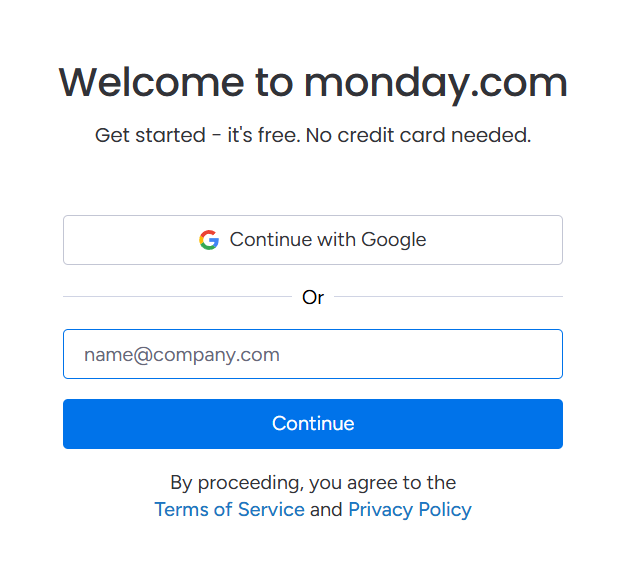
- Visit monday.com and Get Start and sign up using your email or Google account.
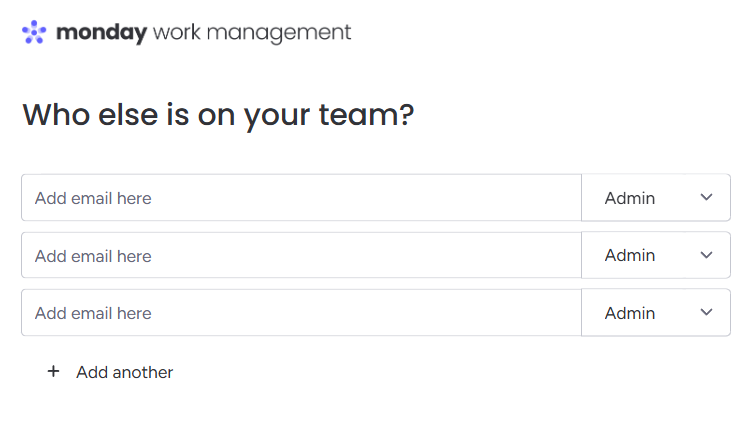
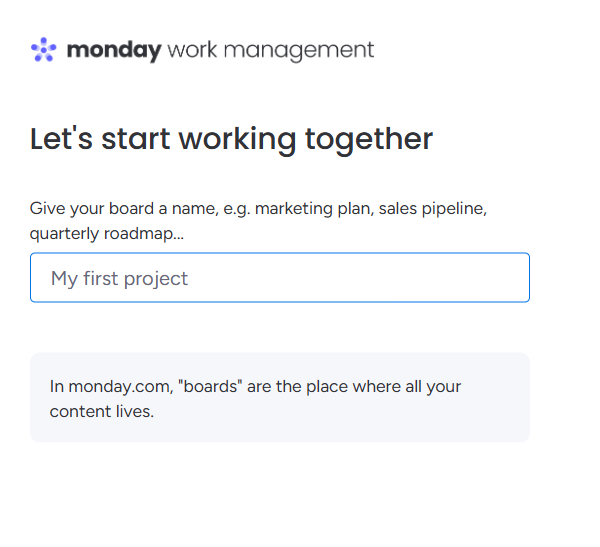
- Choose your role and the number of team members to tailor the experience and after Enter Project Name.
b. Setting Up Your First Board
- Click on “Create New Board” and name it according to your project.
- Select a template or start from scratch.
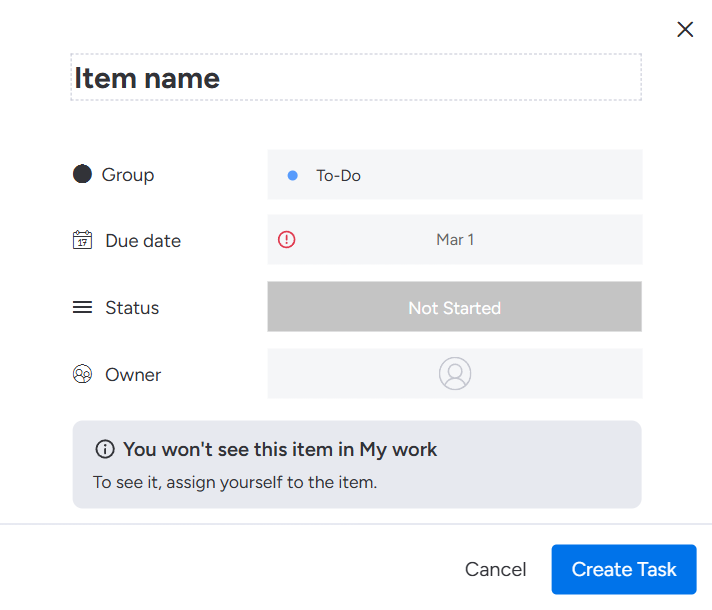
- Add columns such as Status, Due Date, and Assignee to organize tasks.
c. Adding Tasks and Subtasks
- Use “Items” to represent tasks.
- Break down complex tasks into “Subitems” for better clarity.
d. Assigning Team Members

- Utilize the “People” column to assign tasks to team members.
- Ensure everyone knows their responsibilities and deadlines.
e. Utilizing Different Views

- Kanban View: Visualize tasks in columns like “To Do,” “In Progress,” and “Done.”
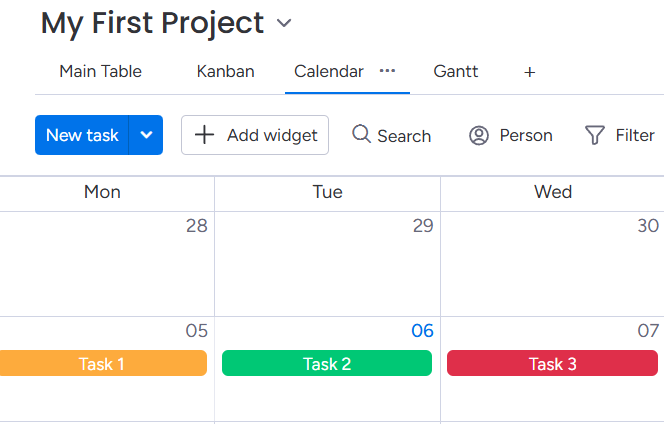
- Calendar View: Schedule tasks and deadlines on a calendar.

- Gantt Chart: Plan project timelines and dependencies.
f. Automating Workflows

- Access the “Automation Center” to set up triggers and actions, such as sending notifications when a task is overdue.
- Use pre-made automation recipes or create custom ones to suit your workflow.
g. Integrating Other Tools

- Connect monday.com with tools like Slack, Google Drive, and Zoom to streamline communication and file sharing.
📚 Monday.com Tutorial from the Official Blog
If you’re just starting out and want to learn straight from the source, monday.com’s official tutorial blog is a great place to begin.
It walks you through everything from the basics to more advanced features with visual examples and real use cases.

🔍 What You’ll Learn from the Official Monday.com Blog:
- How to Create and Customize Boards: Learn how to build workflows using columns, items, and automations.
- Tips to Stay Organized: Use filters, groups, and sorting options to keep your workspace clean and efficient.
- Automation Basics: Learn how to save time with simple “if this, then that” style automation rules.
- Using Views Like Calendar, Gantt & Kanban: Switch between different views to manage your work the way that suits you best.
- Collaboration Features: Understand how to tag teammates, leave updates, and share progress instantly.
👉 You can read the full tutorial on the monday.com blog page.
🎥 Watch & Learn: Best YouTube Videos to Get Started with Monday.com
If you prefer learning through videos, these YouTube tutorials will help you quickly understand how monday.com works visually and step-by-step.
📺 1. Complete Beginner Tutorial for Monday.com
This is one of the best videos to start with if you’re new. It covers everything from creating boards to using columns, automation, and views.
📺 2. How to Use Monday.com: Full Setup & Dashboard Tour
This video walks you through how the dashboard works, how to assign tasks, and tips to organize your workflow smartly.
📺 3. Monday.com Tutorial for Project Management
This video is great for those managing projects and teams. It explains how to set up project timelines, status tracking, and more.
🧾 Conclusion
Monday.com is more than just a task manager it’s a complete work operating system just like Shipchain.
From easy setup and customization to real-time teamwork and smart features like automation and time tracking, it helps you stay organized and productive.
Whether you’re managing projects, handling team collaboration, or just want to simplify your daily work, Monday.com is worth exploring. Give it a try and see how it can streamline your workflow.
🔗 Must Read:
- Monday.com and Salesforce Integration: Easy Guide
- Top Monday.com Competitors & Alternatives 2025
❓ FAQs
1. Can I use monday.com without any technical background?
Yes. monday.com is designed for non-technical users. Its drag-and-drop system, visual boards, and templates make it beginner-friendly.
2. Is monday.com suitable for freelancers or solo users?
Absolutely. It has a free plan that’s perfect for individuals, with features to manage personal tasks, freelance projects, and client work.
3. Can I invite clients or external collaborators to my boards?
Yes. You can invite guests to specific boards. This is useful when working with clients or partners outside your team.
4. How secure is my data on monday.com?
monday.com follows strict security standards like GDPR, ISO/IEC certifications, and offers enterprise-grade protection, including 2FA and encryption.