Are you ready to supercharge your productivity?
🚀 Integrating Monday.com with Outlook will take your task management to the next level!

🔄 By syncing calendars, automating workflows, and enhancing team collaboration, you’ll streamline your daily operations like never before.
Let’s dive in and explore how this powerful integration can make your work life more efficient and enjoyable! 🎯
Introduction
In today’s digital-first world, efficiency and organization are key to staying ahead. With the increasing need for seamless collaboration, integrating powerful tools like Monday.com and Outlook can significantly enhance how you manage tasks, appointments, and team workflows.
This integration connects your Outlook emails and calendar events directly with your Monday.com boards, ensuring that everything from meetings to project deadlines stays synced and on track.
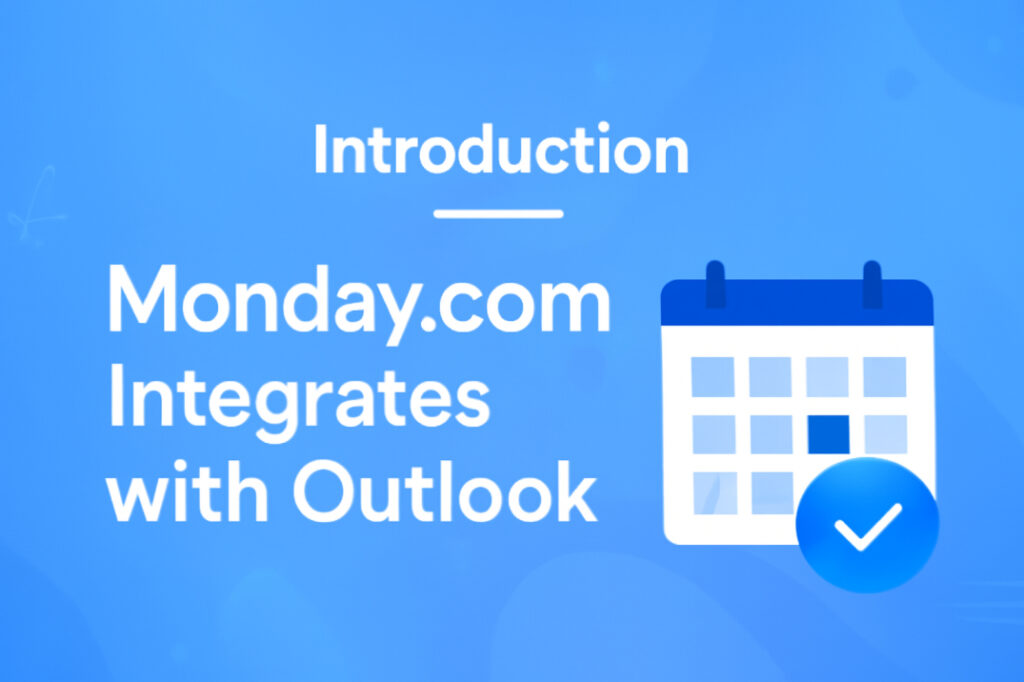
By combining Monday.com’s project management capabilities with Outlook’s robust scheduling and email functionalities, you can automate workflows, reduce manual work, and improve communication within your team.
In this post, we’ll walk you through the steps of integrating these two tools and explore the benefits that come with streamlining your workflow to achieve higher productivity and better collaboration.
Understanding the Integration Capabilities
The integration between Monday.com and Outlook brings together two powerful platforms, combining the strengths of project management with seamless communication and scheduling. Here’s a deeper look at the core integration capabilities:
1. Task Automation
One of the key features of the Monday.com and Outlook integration is the ability to automate tasks. You can convert your Outlook emails into actionable tasks within Monday.com without manually copying details. For example, you can set up automations to create new tasks every time an email from a specific sender lands in your Outlook inbox, making sure you never miss an important task. This eliminates the need to constantly check your inbox and manually add follow-ups into your task board.
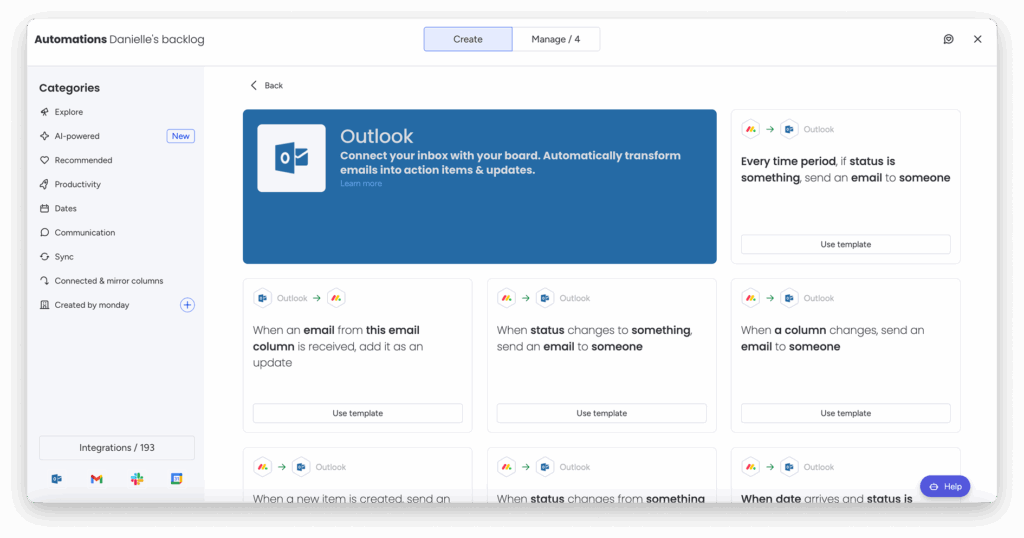
2. Calendar Synchronization
By integrating Outlook with Monday.com, you can sync your calendar directly to your Monday.com board. This ensures that all your scheduled meetings, deadlines, and events show up alongside your tasks and project timelines. As a result, you don’t have to flip between multiple apps to check your calendar and tasks. The integration keeps everything in one place, offering a complete view of your day or week ahead.
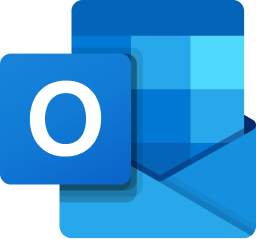
3. Email to Task Conversion
When you receive important emails that require follow-up, you can easily convert them into tasks within Monday.com. This means that instead of copying and pasting the content of the email into your project management tool, the integration does it for you. With the integration, you can automatically create tasks from email content, keeping all important information organized within Monday.com.
4. Synchronizing Reminders and Notifications
Another advantage is the automatic syncing of reminders and notifications between Outlook and Monday.com. For instance, if you set a reminder for an event or a meeting in Outlook, the same reminder can be set within Monday.com, ensuring that you get notified on both platforms. This feature helps avoid missed deadlines and ensures that all parties involved in a project are always aware of what’s happening.
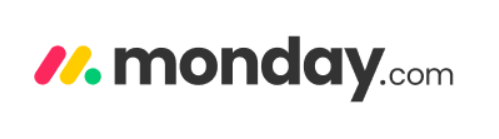
5. Streamlined Communication
The integration also improves team communication. By syncing both Outlook and Monday.com, team members can quickly see what tasks are assigned to them, when meetings are scheduled, and how project timelines align with their calendar. You can leave comments on tasks or meetings directly within Monday.com, ensuring communication flows smoothly without the need to toggle between emails, project boards, or other communication tools.
These capabilities ensure that tasks, emails, events, and reminders are seamlessly integrated across both platforms, offering a more efficient way to manage day-to-day activities, stay organized, and improve overall collaboration within your team.
How to Integrate monday.com with Outlook
Two-Way Sync (Import and Export Data)
This allows you to import your Outlook Calendar events into monday.com and export your monday.com tasks to Outlook Calendar.
Step 1: Add a Date Column to Your Board
- Ensure your board has a Date Column.
- Make sure you have filled the Date Column with the event dates for your tasks.
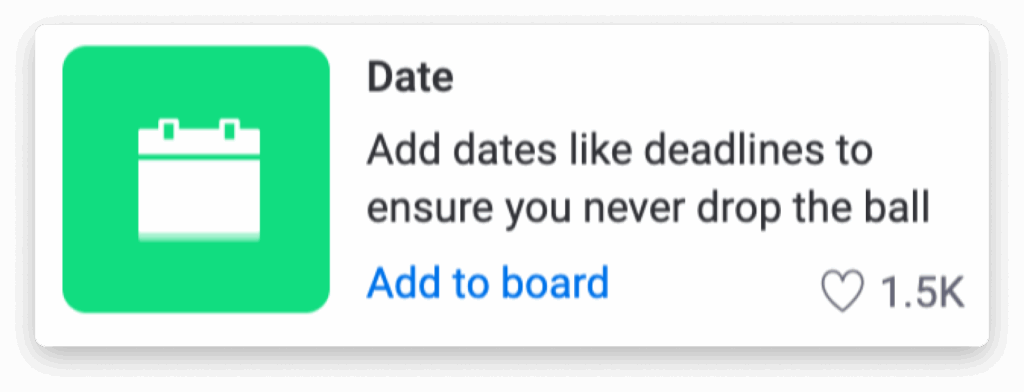
Step 2: Find the Integration Recipes
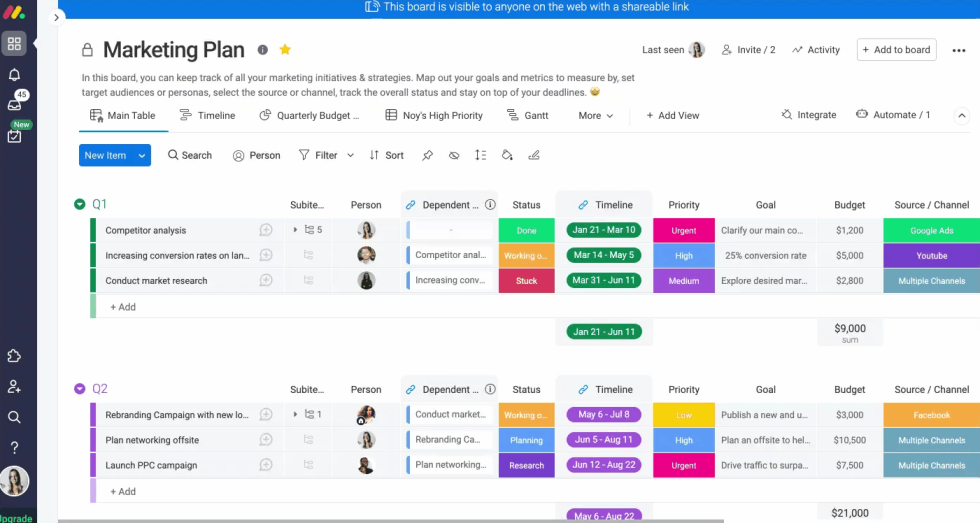
- Click the Integrate button at the top of your board.
- In the Integrations Center, select Outlook Calendar.
- You will see three recipes related to Outlook Calendar. For two-way sync, choose these two:
- One that creates an event in Outlook Calendar when you add or update an item in monday.com.
- One that creates an item in monday.com when a new event is added to your Outlook Calendar.
Step 3: Add the First Recipe (Outlook Event to Monday.com Item)
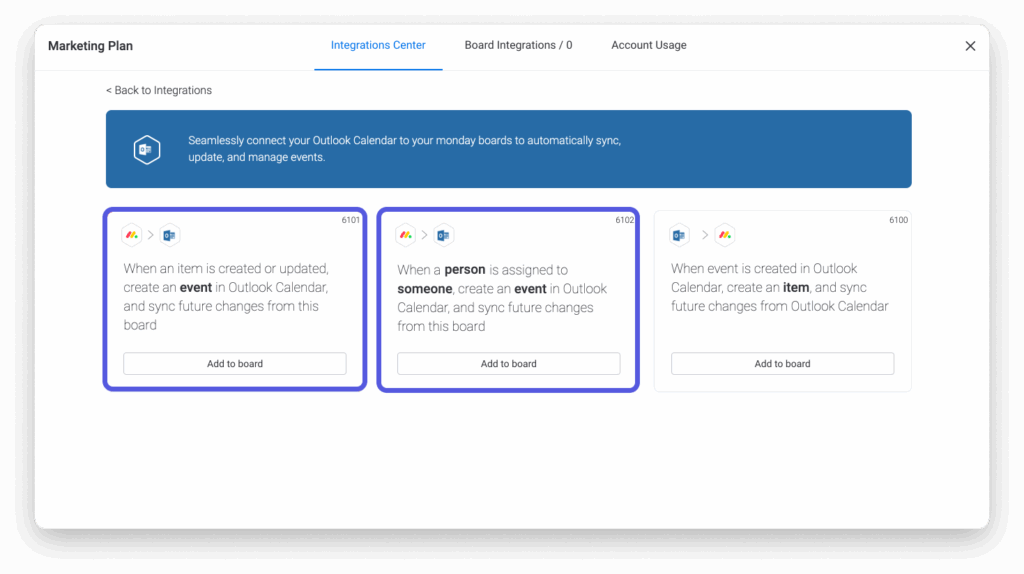
- Select a recipe that creates an event in Outlook Calendar based on a monday.com item.
- Follow the prompts to connect your Outlook account.
- After connecting, configure the recipe:
- Map the fields (e.g., Start Date and End Date from monday.com to Start Time and End Time in Outlook).
- Ensure that the Subject and Description match the task details in monday.com.
- Note: You must add start and end times to your Date Column for the integration to work.
Step 4: Add the Second Recipe (Outlook Event to Monday.com Item)
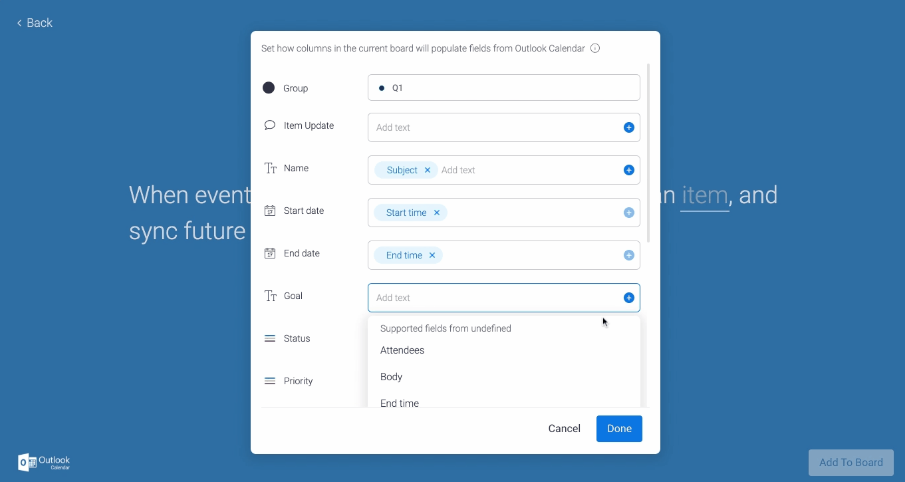
- Select a recipe that creates an item in monday.com when a new Outlook event is created.
- Again, map out how the new event in Outlook should create a new task in monday.com.
- Follow the steps to complete the configuration.
Step 5: Enjoy the Two-Way Sync
Now, when a new task is created or updated in monday.com, it will show up as an event in Outlook. Likewise, when an event is created in Outlook, it will create a new task in monday.com.
Outlook Calendar Integration Column
Once both recipes are set up, you’ll automatically see a new Outlook Calendar integration column. It will show a link to the Outlook event, and clicking it will take you directly to the event in Outlook.
One-Way Sync (Show Monday.com Tasks in Outlook)
This sync will only display your monday.com tasks in Outlook Calendar, not the other way around.
Step 1: Add a Date or Timeline Column
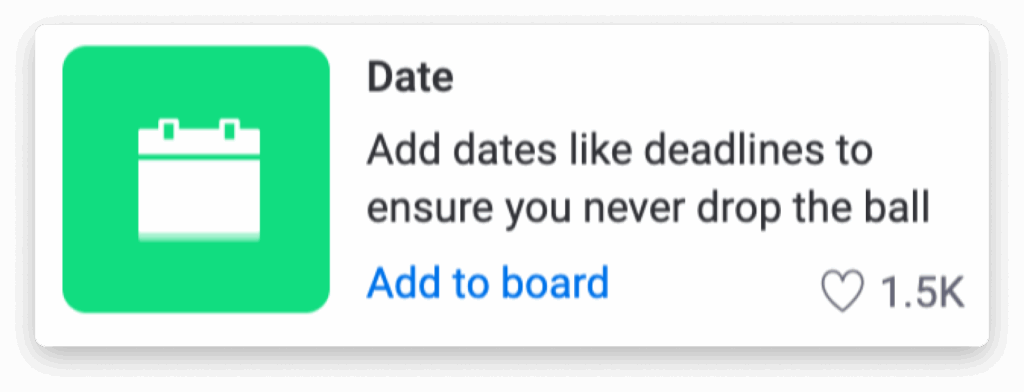
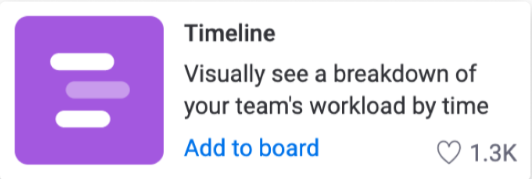
- Make sure your board has a Date Column or Timeline Column.
- Fill in the dates for your tasks in this column.
Step 2: Sync the Board with Outlook
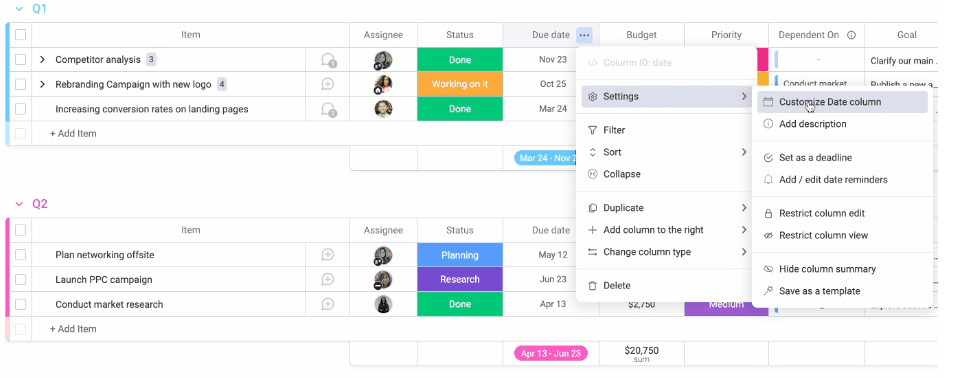
- Click the three dots on the Date/Timeline Column.
- Go to Settings > Customize Date column.
- Click the Sync button next to “Other Calendars” to sync with Outlook.
Step 3: Choose What to Sync
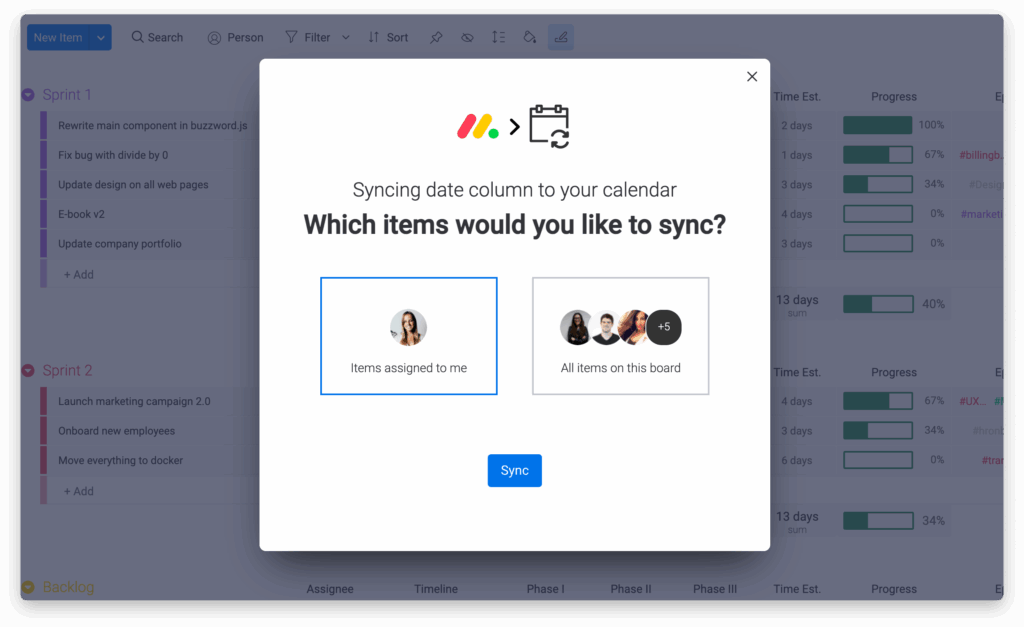
- You can choose whether to sync only items assigned to you or all items on the board.
- Click Sync after selecting your preference.
Step 4: Get the URL for Outlook
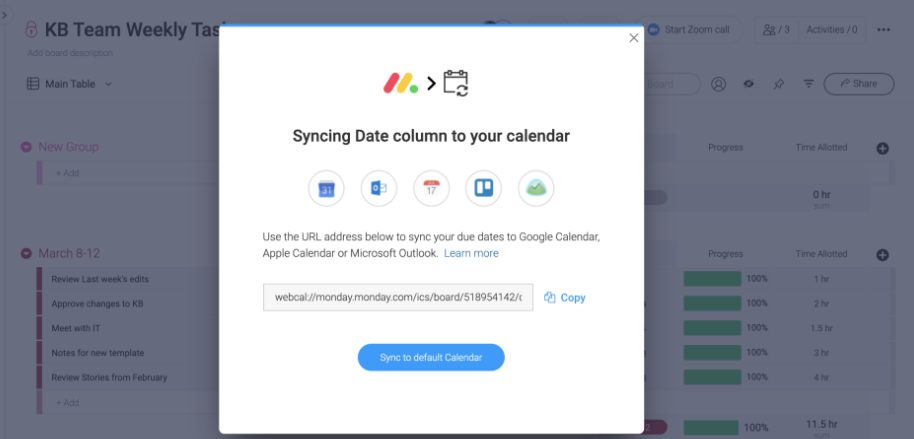
- After syncing, you’ll get a URL. Copy this link.
Step 5: Add the Calendar to Outlook
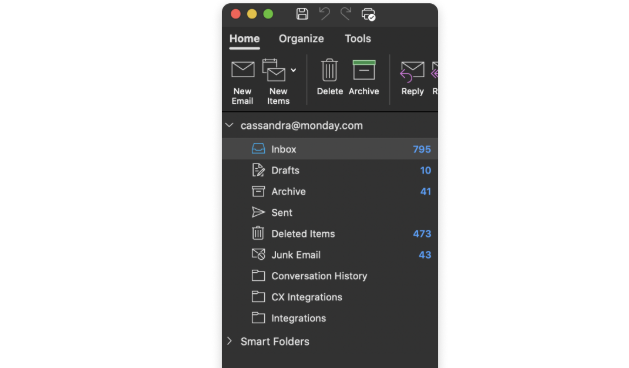
- Open Outlook, go to the Calendar icon.
- Click on Organize and select New Calendar.
- Paste the URL you copied into the window.
Step 6: View Your Tasks in Outlook
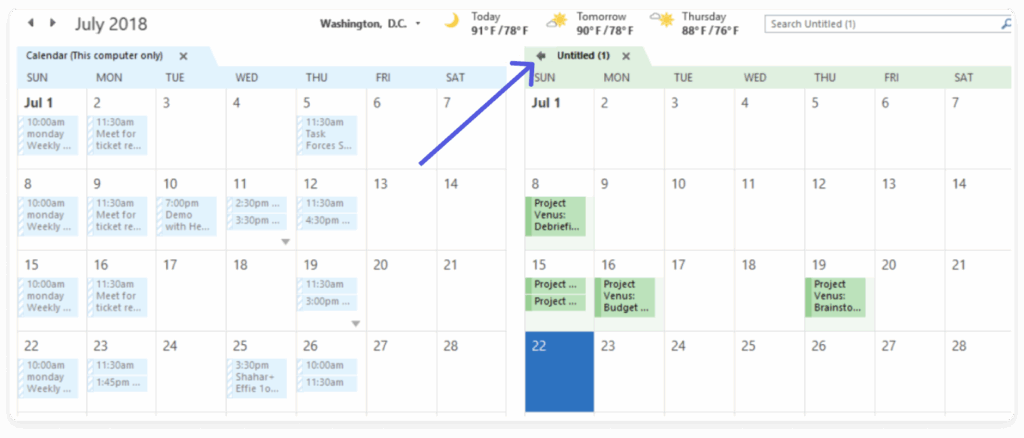
Now, your monday.com tasks will appear as events in your Outlook Calendar.
Frequency of Outlook Calendar Sync
- When you subscribe to a calendar in Outlook, it automatically updates, but it may take more than 24 hours to show the new updates from monday.com.
- Unfortunately, there’s no option to control the sync frequency.
Set Up Alerts
- After syncing, you can set reminders for your tasks directly in Outlook. You’ll get reminders for monday.com tasks even if you’re not logged into monday.com.
Supported Fields for Two-Way Sync
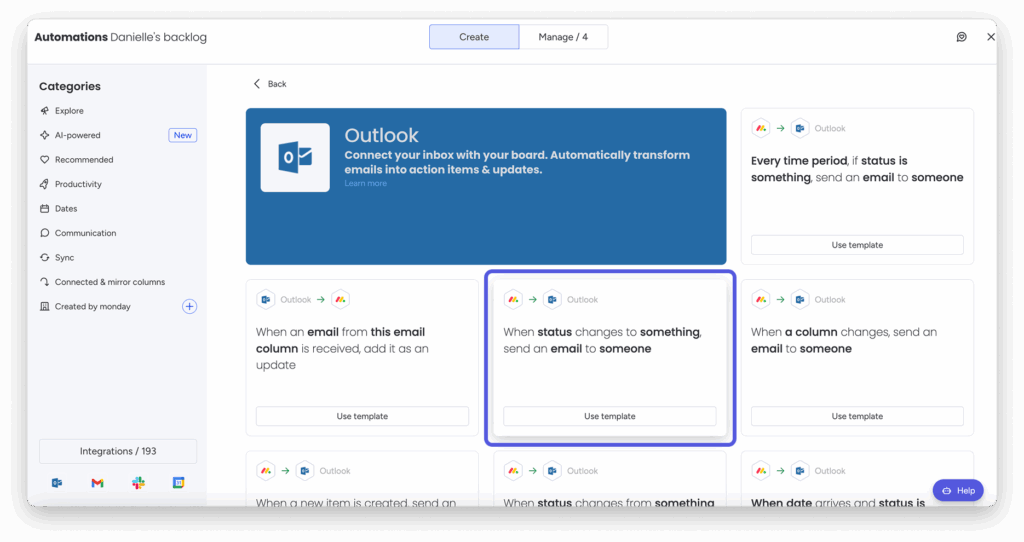
The following fields can be synced between monday.com and Outlook Calendar:
- Title
- Start Time
- End Time
- Attendees
- Description
That’s it! You’ve now successfully synced monday.com with Outlook Calendar, both one-way and two-way! 🚀
Using the Integration
Once you’ve successfully integrated Monday.com with Outlook, it’s time to start utilizing the features that can boost your productivity and streamline your workflow. Here’s how you can make the most of this integration:
Email to Task Conversion
With the integration in place, you can start converting your emails directly into tasks on Monday.com. For example, when you receive an important email with an action item, you don’t need to copy and paste the details. Instead, you can simply click on the integration option in your Outlook inbox to create a new task in Monday.com. This is especially helpful for managing emails that require follow-ups or are related to ongoing projects. The task will appear in your board with all the necessary details, so you can take action right away.
Syncing Outlook Calendar with Monday.com
Another key feature is the syncing of your Outlook calendar with your Monday.com boards. Once integrated, you can view your Outlook calendar directly within Monday.com, giving you a unified view of your meetings, events, and deadlines. This eliminates the need to switch between Outlook and Monday.com, allowing you to manage both emails and tasks in one place. You can even link calendar events to specific projects, ensuring that deadlines are visible and tracked alongside your tasks.

Task Management & Reminders
With everything synced, you can take full advantage of Monday.com’s task management capabilities. Set up automations to trigger reminders based on Outlook calendar events or email activities. For example, if a meeting is scheduled in Outlook, a corresponding task or reminder can be created in Monday.com to ensure you stay on top of action items. This feature helps keep both your schedule and tasks aligned, ensuring you never miss an important step in your workflow.
Managing Communication within Tasks
Using Monday.com, you can keep communication centralized around tasks and calendar events. For instance, if there are important discussions about a project or meeting, you can directly comment or provide updates within the task on Monday.com. This creates a clear communication channel between team members and eliminates the need for long email chains or fragmented conversations.
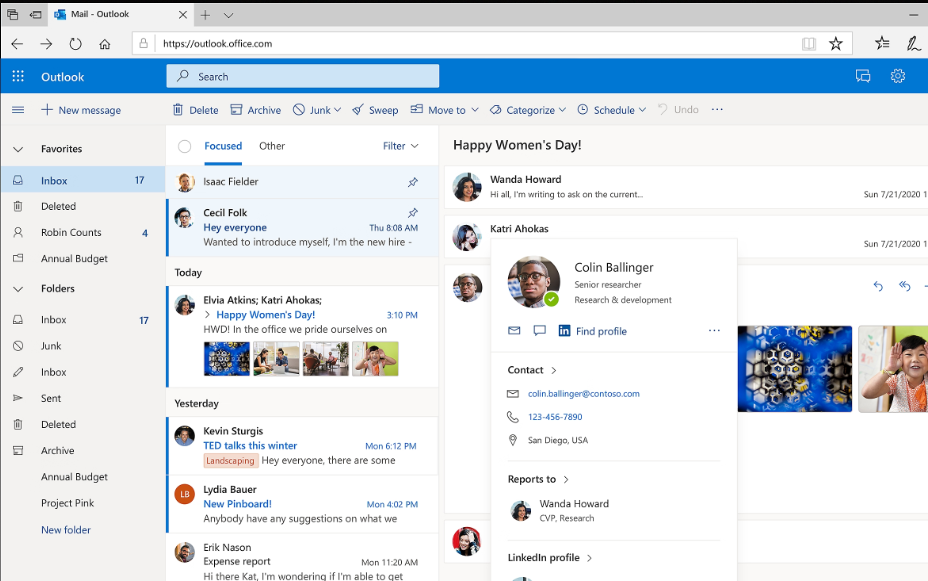
Troubleshooting and Support
While the integration between Monday.com and Outlook is generally smooth, users may occasionally encounter issues. Here’s how to troubleshoot common problems and find support:
1. Connection Issues
If you’re experiencing problems connecting Outlook with Monday.com, ensure that your Microsoft 365 account is properly linked. You may need to log out and back into both platforms or check your permissions to make sure your Outlook account is authorized for integration. Sometimes, simply refreshing the connection or re-authenticating the account can resolve connection issues.
2. Calendar Sync Problems
If your Outlook calendar events are not syncing with Monday.com, check to make sure both accounts are properly integrated. A common issue could be a misconfigured sync setting or a lack of permissions for calendar access. If the issue persists, try disconnecting and reconnecting the integration, or manually triggering the sync process.
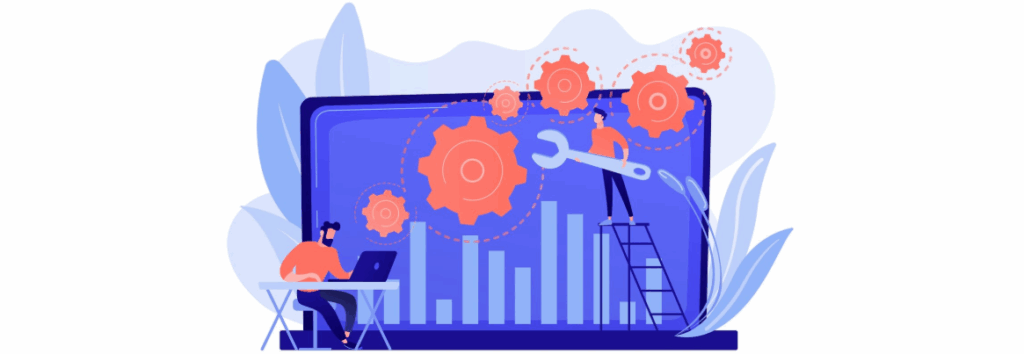
3. Email Task Creation Not Working
When emails aren’t being converted into tasks as expected, check that your automation recipes are correctly set up. Ensure that the proper triggers (like email content, sender, or subject) are selected for automatic task creation. Sometimes, certain email formats may not trigger the automation, so tweaking the settings or adjusting the recipe can resolve this.
4. Missing Notifications or Reminders
If you’re not receiving reminders or notifications in Monday.com, ensure that your notification settings are enabled for both Outlook and Monday.com. Check the notification preferences in both apps to make sure you’re receiving alerts for important tasks or calendar events. It’s also helpful to confirm that both integrations are syncing properly and up to date.
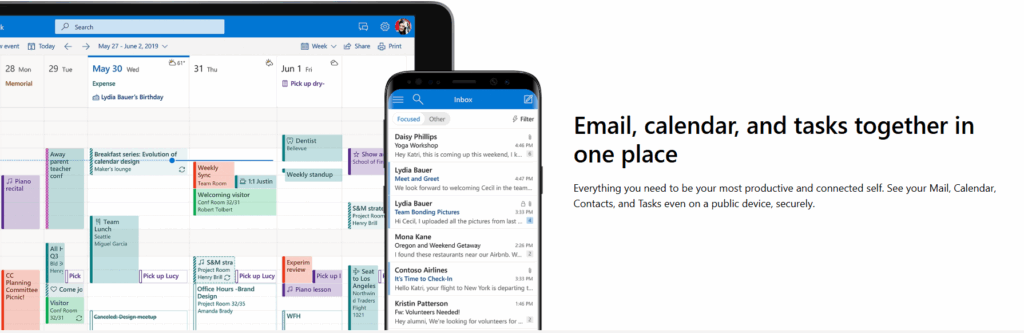
5. Reaching Out for Support
If you encounter any persistent issues, Monday.com provides excellent support through its help center. You can access a wide range of troubleshooting guides and FAQs to resolve common problems. If your issue isn’t listed, you can contact Monday.com’s support team via their live chat or email support for more personalized assistance. Additionally, Microsoft Outlook’s support team can help resolve issues related to your Outlook account or calendar settings.
Conclusion
The integration of Monday.com with Outlook unlocks a new level of productivity and collaboration.
By syncing your calendar, automating tasks, and managing emails more effectively, you ensure that all aspects of your work are organized and streamlined.
Whether you’re managing a project or scheduling a meeting, this integration allows you to stay on top of everything and work more efficiently.
Try integrating Monday.com with Outlook today and experience the seamless workflow for yourself!
FAQs
1. How do I integrate Monday.com with Outlook?
To integrate Monday.com with Outlook, go to the Integration Center in Monday.com, search for Outlook, and connect your Microsoft 365 account. Follow the prompts to sync your tasks and calendar.
2. What are the benefits of integrating Outlook with Monday.com?
The integration allows task automation, calendar synchronization, email-to-task conversion, and better team collaboration. It saves time and enhances workflow efficiency.
3. Can I sync my Outlook calendar with Monday.com?
Yes, you can sync your Outlook calendar with Monday.com, ensuring all your meetings, deadlines, and events are visible within your project boards.
4. Will emails from Outlook automatically create tasks in Monday.com?
Yes, by setting up automation, you can convert important emails from Outlook directly into tasks within Monday.com, streamlining your task management.
5. What should I do if the integration isn’t working?
If you encounter issues, check your connection settings, ensure both accounts are synced, and ensure you have the correct permissions. If problems persist, contact support for assistance.